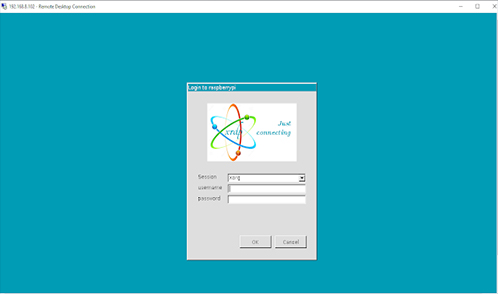Equipment
- Raspberry pi 3B / 3B+
- Micro USB cable
- Monitors
- Laptop
- WiFi connection
Step 1
- Connect the same WiFi in laptop and Raspberry Pi.
- Open configuration in Raspberry Pi and go to Interface tab.
- Enable SSH and VNC.
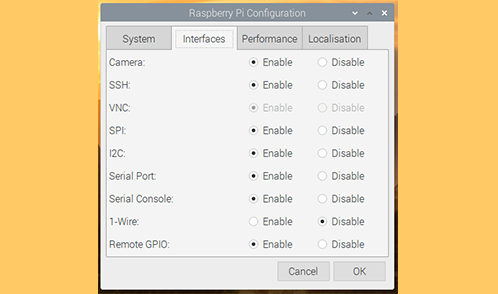
Step 2
Open a terminal window from Raspberry Pi.
Step 3
Raspberry Pi update and upgrade
First, update your Raspberry Pi by entering the following command. sudo apt-get update
Next, upgrade installed packages to their latest version by the below command. sudo apt-get full-upgrade
Step 4
Type following command in terminal. sudo apt-get remove xrdp vnc4server tightvncserver
Step 5
Type following command in terminal. sudo apt-get install tightvncserver
Step 6
Opening the Remote Desktop Connection application on your Windows computer.
Step 7
Computer – Enter your Raspberry Pi’s local address then click the “Connect“ button.
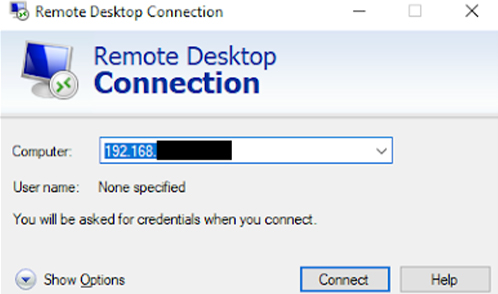
Step 8
Enter Raspberry Pi username and password.